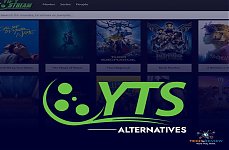How to Delete Wallpaper on iPhone: A Comprehensive Guide

Wallpaper is a significant visual aspect of your device, and managing it on an iPhone can enhance your personalisation experience. By turning your beautiful photos into wallpaper, you can express your individuality. Additionally, you can download images from the internet to use as wallpaper. Whether you want to know how to delete wallpaper on iPhone or change it, this guide provides a straightforward explanation of the process.
If you’re also looking to know how to delete wallpaper on iPhone. Read our Full blog to fix this issue.
Why Do Users Want to Delete the Wallpaper on their iPhone?
There are several reasons why users want to delete the wallpaper on their iPhone.
- Users might want to change the wallpaper to add a new one, which makes it look refreshing.
- Live wallpapers, or animated wallpapers, may take up a lot of storage. Deleting the unused Wallpaper can help restore valuable space.
- Wallpapers that are no longer visually attractive and look outdated or irrelevant to users can be deleted.
- To enhance your personalised experience, regular updating of the wallpaper is essential.
- Unnecessary wallpaper can create a distraction from the iPhone functionality, and deleting it can improve your device's usability.
- If the wallpaper is not displaying correctly or changing randomly, the user needs to delete it to resolve the issue.
Hence, knowing how to delete wallpaper on iPhone is crucial.
How to Delete Wallpaper on iPhone?
The following are some easy steps to know how to delete a background on iPhone.
- Open your iPhone lock, but remain on the screen.
- Tap and hold the lock screen to open the wallpaper menu.
- Choose the wallpaper you want to delete.
- Swipe up to delete the Wallpaper.
- Tap the Trash icon and click on the 'Delete This wallpaper'.
How to Change iPhone Wallpaper?
Here is a step-by-step guide to changing iPhone wallpaper.
- Open the ‘Settings’ on your iPhone.
- Click on the ‘Wallpaper’ option.
- Tap on ‘Add’ new wallpaper underneath.
- Select a photo for your wallpaper.
- You can customise it by adding widgets, setting styles, and using filters.
- Click on ‘Add’ in the top right corner of the screen.
Make Your iPhone Experience Better
iPhone users are enhancing their experience by learning how to delete a background on iPhone, as people like to update their wallpaper or want to add a new one. However, this is not only a feature iPhone provides; you can also learn how to turn off autocorrect in iPhone to make your experience personalised and smooth. It is exciting to learn that the iPhone brings much-needed customisation features for users. Stay tuned with us for more guides like how to delete wallpaper on iPhone.
Frequently Asked Questions
- How to set the wallpaper on iPhone without activation?
- Can iPhone wallpaper change automatically?
- How to change iPhone wallpaper colour?
- Can iPhone wallpaper move?
- How do I put my name on my iPhone screen?
You can either do this through the settings app or directly from the Lock Screen. You need to enter the password to access these settings.
Yes, iPhone wallpaper can change automatically using shortcut apps or by using the photo shuffle feature within the lock screen settings.
Go to settings>Wallpaper>Add new Wallpaper. From there, you can choose a colour from the colour palette, select a photo, or use the photo shuffle feature. Then, you can customise the home screen by selecting a colour or applying a blur effect.
Yes, the iPhone supports live wallpapers and dynamic wallpapers, both of which create the illusion of movement in the lock screen.
You can either create a custom focus mode that includes your name or use a third-party widget app to add your name as a lock screen widget.
About author
Abhyudaya Mittal
Hi, I am Abhyudaya Mittal, an engineering graduate, who is a keen learner and always interested in the latest gadgets. Here, I am trying to give an overview of various technological aspects.
Zoro TV Website - Complete guide of zoro TV
by Gopal Tiwari 5 days agoWant to watch your fav anime series without any hassle? Zoro TV is your best bet. Read our full blog and learn how to navigate through the website.
How To Find AirPods Case: 4 Simple Yet Quick Tricks
by Abhyudaya Mittal 16 days agoLost your Airpods case? We know how to find AirPods case with ease! It's time you learn the same. Read the full blog to learn more about it.
Step-by-Step Guide: How to Logout Amazon Account Easily
by Shipra Prajapati 22 days agoLearn how to logout Amazon account on mobile (Android & iPhone) and desktop. Here is a step-by-step guide to signing out securely from all devices.
Guide To How to Save Instagram Story With Music
by Abhinav Singh 30 days agoLearn how to save Instagram story with music easily. Follow simple steps to download and keep your favourite stories with sound for other uses.
The Best GTA RP Servers: All-In-One Guide Of 2025
by Gopal Tiwari 1 month agoWant to know which GTA RP servers are the best and how to download them? Make sure to read our entire guide to know why they have gained popularity.
YTS Alternatives: 9 Best Yify Alternatives To Try In 2025
by Abhinav Singh 1 month agoThe World’s Highest Price Camera, featuring high-quality photos and designed for a specific purpose. Read our full blog to learn about their pricing.