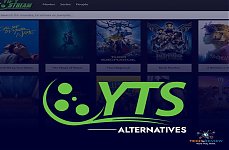How to Turn Off Autocorrect in iPhone: A Simple Guide

If you're tired of your phone constantly changing your words while texting, you're not alone. Autocorrect is designed to fix common spelling mistakes and typos, but it can sometimes change the meaning of your sentence. This happens because it instantly selects likely words from its built-in dictionary based on its algorithm, which doesn't always match what you intended to write. Therefore, many people want to know how to turn off autocorrect in iPhone and Android to avoid embarrassing typos and unwanted changes.
In this blog, we'll explain exactly how to disable autocorrect on iPhone with easy-to-follow steps. No tech knowledge is needed—just your iPhone and a few steps. Now you wonder why only the iPhone? Because the iPhone is one of the most demanding smartphones, it is seeing enormous growth. According to recent studies, iPhone sales grew 15% year over year in April and May, suggesting that most smartphone users have an iPhone. Let's start learning how to turn off autocorrect in iPhone!
What is Autocorrect and How Does it Work?
Autocorrect is a built-in feature on smartphones, tablets, and computers that automatically detects and corrects spelling errors when you type. Its main purpose is to help people type faster and more accurately by fixing common mistakes and typos without human effort by suggesting more likely words based on the context.
It works by using the built-in dictionary and predictive text algorithm. As you type, it compares your input against the known word and phrase database. If it detects a mismatch or a likely typo, it replaces the word with what it understands or assumes you meant to type.
These days, some advanced systems also learn from your typing habits over time to improve accuracy. These systems feed your input and suggest when you type. While autocorrect can be helpful, it sometimes changes words incorrectly, which can alter the meaning of your message.
This is why some people want to remove it and search for how to turn off autocorrect in iPhone.
Learn How to Turn Off Autocorrect in iPhone
Disabling the autocorrect feature is very simple. You just need to follow a step-by-step guide, and it will be done. Here is how to off autocorrect in iPhone.
Step 1- Open the 'Settings' app.
Tap the grey gear icon on your home screen to open the Settings.
Step 2- Go to 'General'.
Scroll down and tap General.
Step 3- Tap 'Keyboard'
Find the Keyboard under the General section and tap on it.
Step 4- Turn off Autocorrect
Look for the 'Autocorrect' option and tap the switch to turn it off. If it turns grey, it means it's off now.
Now you understand how to turn off autocorrect in iPhone, learn what happens next!
What Happens When You Turn Off Autocorrect?
Wondering what happens next when you learn how to remove autocorrect in iPhone? It will automatically stop fixing spelling errors. It may still underline incorrect words, but it won't suggest or change them for you.
This allows you to type as you like – speedily, in any language, and using slang or technical terms. You can just make your own edits and enjoy a seamless typing experience.
Should I Keep Autocorrect Off?
That depends on your typing style. Some people find it helpful, while others find it irritating, as it interrupts the flow. The good thing is, now that you know how to turn off autocorrect in iPhone, you can always switch it back on later if you change your mind.
Make Your Typing Experience Smoother
Autocorrect is helpful, but not always. Moreover, it depends on personal preference. Making changes in your autocorrect settings is just a few clicks away. You can turn it off and on at any time; as you know, there is a step-by-step procedure on how to disable autocorrect on iPhone and turn it on. Whether you have the latest iPhone model, such as the 16e or an old one, the settings are almost similar. So, do not worry about which model you have; just enjoy effortless typing!
About author
Abhinav Singh
Hey! Abhinav Singh here, I am very much passionate about writing articles. I would like to write on technical aspects where users updated by upcoming trends.
Zoro TV Website - Complete guide of zoro TV
by Gopal Tiwari 5 days agoWant to watch your fav anime series without any hassle? Zoro TV is your best bet. Read our full blog and learn how to navigate through the website.
How To Find AirPods Case: 4 Simple Yet Quick Tricks
by Abhyudaya Mittal 16 days agoLost your Airpods case? We know how to find AirPods case with ease! It's time you learn the same. Read the full blog to learn more about it.
Step-by-Step Guide: How to Logout Amazon Account Easily
by Shipra Prajapati 22 days agoLearn how to logout Amazon account on mobile (Android & iPhone) and desktop. Here is a step-by-step guide to signing out securely from all devices.
Guide To How to Save Instagram Story With Music
by Abhinav Singh 30 days agoLearn how to save Instagram story with music easily. Follow simple steps to download and keep your favourite stories with sound for other uses.
The Best GTA RP Servers: All-In-One Guide Of 2025
by Gopal Tiwari 1 month agoWant to know which GTA RP servers are the best and how to download them? Make sure to read our entire guide to know why they have gained popularity.
YTS Alternatives: 9 Best Yify Alternatives To Try In 2025
by Abhinav Singh 1 month agoThe World’s Highest Price Camera, featuring high-quality photos and designed for a specific purpose. Read our full blog to learn about their pricing.