How To Fix YouTube Videos Not Playing On Android, iphone, PC Or Mac
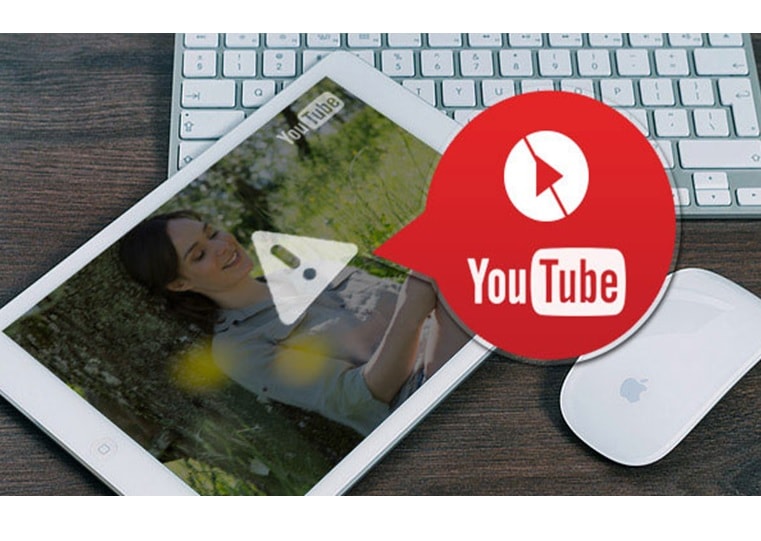
In the case of the latest Videos consuming, YouTube is one of the go-to solutions in today’s day. If you are facing problems with YouTube videos not loading, then here the solutions are given. We have solutions for those people, YouTube on their phone shows a bug while playing a video or there’s no video and just audio or vice versa. Unlike Android Phones, PC or Mac users also face those types of problems. They seem to be facing problems where a YouTube video just does not start and you get a blank or empty screen on the browser. So, for you people, we have got your back, as we are listing down ways to fix YouTube videos not playing on Android phones, iOS, PC or Mac.
On Android

1. Clear YouTube App Cache:
This method is used when you are facing any errors at the time of watching videos in the YouTube app. If you want to clear the cache of the YouTube app, you have to go to Settings -> Apps -> YouTube. In the info page of YouTube click on “Storage”. And now click on “Clear Cache”.
If this trick is not working, then you can also go to “Clear Data” on the same page to “Force Stop” the app. From which you can see the differences.
2. Update YouTube App:
If you don't update your app right away, and that is because the older YouTube not working overtime which might be the reason videos are not playing in the YouTube app.
On iOS
If you are using an iPad or iPhone, then here are some ways to fix the YouTube videos not playing.

1. Clear YouTube App Cache:
Similar to the previous one, you have to clear the cache of the YouTube app to fix the things up. Though iOS does not clear your cache, there is one way, by which you can watch videos playing fine on YouTube.
2. Enable Mobile Data Usage on YouTube:
If you are using your Mobile Data to play videos on YouTube, then there might be facing some problems because mobile data is not enabled for the YouTube app. To enable it, you have to go to Settings -> Mobile/cellular and scroll down to find YouTube.
Now, you have to just turn on the button for the app and you will able to watch videos now.
3. Update YouTube App:
Nowadays, Google doesn’t provide support for older versions of the YouTube app. There might be some reason why the app isn’t playing videos for you. So, you have to update the YouTube to the last version from the App Store.
On PC and Mac
CHROME
If you are facing some problems while playing Videos on Chrome then here are the methods to be followed.
.jpg)
1. Enable JavaScript:
Without enabling JavaScript, YouTube videos will not able to run. So you make sure that it is enabling on your computer or PC. To enable that, go to the Chrome Settings and tap on “Show Advanced Settings”.
Here, you will find the “Privacy” section, hit on “Content Settings”. Now, on the JavaScript section and choose “Allow all sites to run JavaScript (recommended)” clicking on “Done”.
.jpg)
2. Clear Cache and Cookies:
If the YouTube videos are playing in an embedded form on a website i.e. in the incognito mode, then you have to clear the cache of Chrome and Cookies to fix the things up. For this, you have to click the three-dot menu button in Chrome and go to “More Tools” to click “Clear Browsing Data”. You can also go directly by pressing the shortcut “Ctrl+Shift+Delete” for clear browsing.
In this page of clear browsing, select the cache and cookies options to click on “Clear Browsing Data”. Once you are done with this, YouTube videos should start playing on Chrome.
.jpg)
3. Enable Do Not Track Requests:
This is another best way that works for the people. To enable this, you will have to go to Chrome Settings -> show advanced settings and in the “Privacy section”, enable “Send ‘Do Not Track’ request with your browsing traffic”. Now, close and relaunch Chrome to try playing a YouTube video to see that if it works properly or not.
.jpg)
4. Disable Hardware Acceleration:
This is another method that has successfully fixed for YouTube issues. First of all, go to Chrome Settings to click on “Show Advanced Settings” and then scroll down to the “System” section. Here, uncheck “Use hardware acceleration when available”.
If in any case, you have failed to fix YouTube in Chrome, then you have to check the extensions installed, though many ads do interfere with YouTube’s working.
SAFARI

If you are using Mac and you are facing problems that YouTube not working on Safari, then you may try to clear the cookies and browsing data to fix it. Here, we provide the only solution for Safari users. To clear the cookies as well as the browsing data, go to the Safari preferences to click on “Manage Website Data” in the “Privacy” section. Then you will find in the next window, that opens up, tap on “Remove all”.
.jpg)
If you will fail in clearing cookies and browsing data on Safari to fix YouTube playback, then you may check out the extensions installed. By removing the extensions, you will able to play videos fine on YouTube app.
About author
Abhyudaya Mittal
Hi, I am Abhyudaya Mittal, an engineering graduate, who is a keen learner and always interested in the latest gadgets. Here, I am trying to give an overview of various technological aspects.
ARC018: Watch Your Favourite Content Ads Free
by Abhyudaya Mittal 9 hours agoThinking of using ARC018? Learn about its ad-free streaming, content range, usability, performance, and the legal risks before watching any content.
BollyFlix - Your Gateway to Bollywood Movies
by Shipra Prajapati 7 days agoBollyFlix - Your daily dose of Bollywood buzz—movies, music, stars, reviews, and trending stories—all in one vibrant place for true filmy fans.
Mkvmoviespoint: Watch Latest Movies and Web Series
by Shipra Prajapati 18 days agoMkvmoviespoint is a popular movie-related platform known for trending films, web series updates, formats, genres, and entertainment insights.
Wheon Grand Theft Auto: What is it? Should You Use It?
by Abhyudaya Mittal 21 days agoExplore Wheon Grand Theft Auto, how it works, and why gamers use it. Learn about mods, guides, safety tips, and ways to enhance your GTA gameplay.
7 Electric Kitchen Appliances Every Kitchen Must Have
by Abhyudaya Mittal 1 month agoUpgrade your kitchen with electric kitchen appliances designed to simplify your cooking, save time and prepare delicious recipes every day. Read here!
MacBook Air vs MacBook Pro: The Ultimate Showdown
by Abhyudaya Mittal 1 month agoTrying to figure out the difference between MacBook Air and Pro before purchasing one? Then go through our MacBook Air vs MacBook Pro comparison.







