How To Improve Macbook Performance
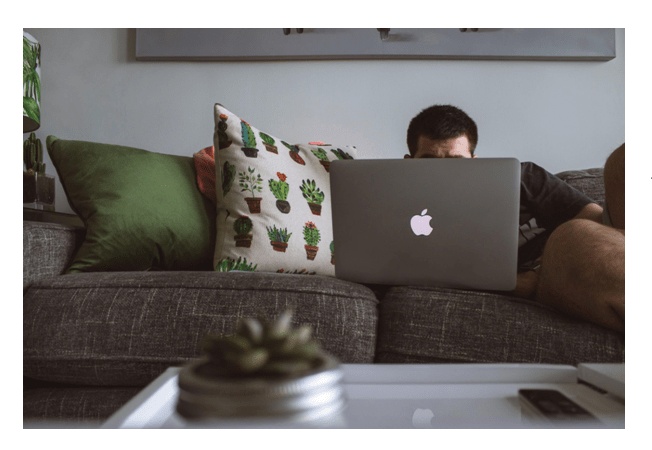
There are times when you are struggling to use Macbook due to its sluggish performance. And as time goes on, the issue only grows. Before you reach a point where you start thinking about buying a new Macbook, consider making some changes.
There are multiple methods that can help with boosting the performance of a Macbook. And there is no reason not to give them a try before you give up and buy another computer.
Method #1 – Cleaning Hard Drive
You have a fair share of options for utility cleaning software. Junk files like caches and old backups take more space than they should. On top of that, these kinds of files offer no real value.
Making use of cleaning software is the way to go because you would spend way too much time cleaning junk files manually.
There are a lot of options for picking the software. However, MacPaw has written an article about mackeeper and recommends it. There were doubts in the past, such as: is mackeeper safe and worth it? But the developers have improved the software and turned it into one of the best you can find.
Method #2 – Optimizing Website Browser
A well-optimized website browser will enhance your user experience a lot. Individuals who spend a lot of their time surfing the net will want a browser that does not feel sluggish.
First of all, try every browser and pick one that you believe to be the best. Consider looking at available extensions and add-ons. But do not install too many because they will only slow you down.
When using a browser, limit the number of open tabs because even when idle, a tab still consumes memory.
Method #3 – Checking Activity Monitor

Speaking of memory consumption, Activity Monitor allows you to check out who the biggest offenders are. Sort the processes by CPU and memory usage.
If you notice that an app or two is putting too much of a burden, look for alternatives, or delete them.
Method #4 – Removing Startup Items
Too many startup items can also become a burden pretty soon, especially when you regularly restart the Macbook.
Go to System Predilection, and click on Users and Groups. Log in your profile and look for Login Items. Each application will have a box next to it. Untick the boxes and save the changes. When you start the Macbook next time, you will not have to wait around for applications to load.
Method #5 – Turning off Visuals
.png)
Visuals may look cool, but when it comes to performance, you are better off turning them off. Go to the Dock. The first thing you want to do is change the Genie effect to the Scale effect.
For more effectiveness, untick the boxes from these settings: “Automatically hide and show the Dock” and “Animate opening applications”.
Method #6 – Using Cloud-Based Services
Software like Dropbox and iCloud are great if you want to make more space on a hard drive as well as keep your most important files in a safe place.
iCloud offers 5 gigabytes for free to everyone, and if you want extra storage, there is an option to upgrade the plan for 1 dollar per month.
Method #7 – Decluttering Desktop
Every icon you put on the desktop will consume memory. And when you switch between the desktop and another window and go back, the icons are rendered.
While some will argue that it is more convenient to have everything available on the desktop, such a habit is not suitable for the overall performance of the Macbook. Even if you are a Macbook beginner, change this behavior.
Instead of using the desktop as a primary source for your files, look to organize everything, and put files to folders. And when you are finished, transfer these folders to another location on the Macbook.
Method #8 – Scanning for Malware

Malware can do more harm than just slow down the performance of a computer. But if your primary concern is how fast the Macbook works, there is still no reason not to have anti-virus installed.
Having a way to detect threats immediately gives peace of mind. And if you were to carry out regular scans once every week or so, that would ensure even more protection.
Method #9 – Adding RAM and SSD
A fresh addition of new hardware is always welcome. Whether it is RAM or a solid-state disk boost, you will notice the difference between how the Macbook performed before and after you upgrade.
And the best part about this is the fact that you can find great deals for both SSD and RAM online.
Method #10 – Cleaning Dust Inside the Macbook
The dust that accumulates over time can turn into a big problem. In some cases, it may lead to damages to the internal hardware. If you have not had an opportunity to clean dust and dirt inside theMacbook, do so at your earliest convenience.
How To Download Animated Movies Free In 3D, 4K, 720p Or 1080p
by Shipra Prajapati 1 day agoDiscover the best websites and learn how to download animated movies for free! Our step-by-step guide covers the seven best platforms to do just that.
Zoro TV Website - Complete guide of zoro TV
by Gopal Tiwari 6 days agoWant to watch your fav anime series without any hassle? Zoro TV is your best bet. Read our full blog and learn how to navigate through the website.
How To Find AirPods Case: 4 Simple Yet Quick Tricks
by Abhyudaya Mittal 17 days agoLost your Airpods case? We know how to find AirPods case with ease! It's time you learn the same. Read the full blog to learn more about it.
Step-by-Step Guide: How to Logout Amazon Account Easily
by Shipra Prajapati 23 days agoLearn how to logout Amazon account on mobile (Android & iPhone) and desktop. Here is a step-by-step guide to signing out securely from all devices.
Guide To How to Save Instagram Story With Music
by Abhinav Singh 1 month agoLearn how to save Instagram story with music easily. Follow simple steps to download and keep your favourite stories with sound for other uses.
The Best GTA RP Servers: All-In-One Guide Of 2025
by Gopal Tiwari 1 month agoWant to know which GTA RP servers are the best and how to download them? Make sure to read our entire guide to know why they have gained popularity.






