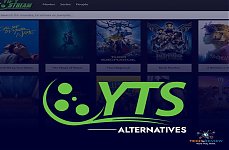What is Steam Client WebHelper and What Does it Do?
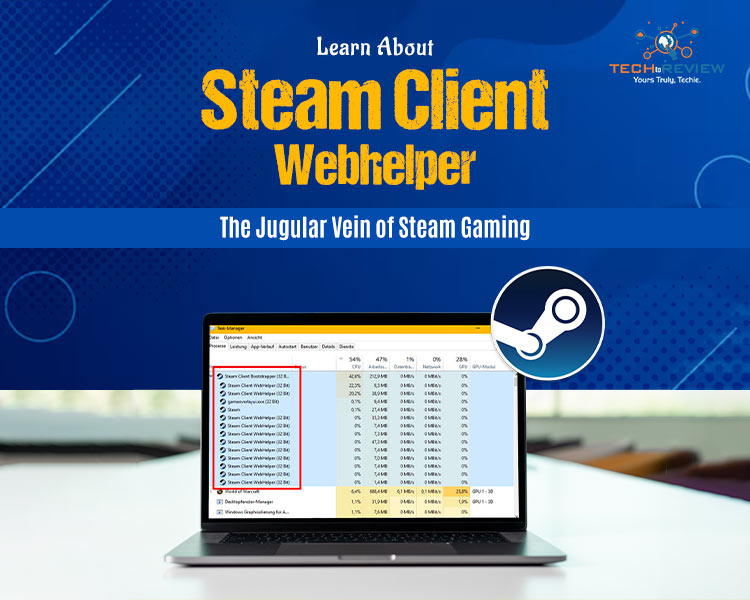
Do you like playing games on your computer? You know what Steam is. But have you ever noticed that whenever you open your Steam application, another thing is launched, which you might not see on the screen, that is the Steam Client WebHelper. But what is Steam Client WebHelper? Or what does it do? Well, if you peek into your task manager while you have Steam running, you’ll see Steam Client WebHelper running in the background. Now, don’t get nervous if you see anything like it. This blog will ensure that you perfectly understand does Steam client webHelper need to be running.
What Is Steam Client WebHelper?
Simply put, Steam Client WebHelper is a background process used by the Steam client to display web-based content. Everything from the Steam Store, game library pages, community hubs, and news is powered by this helper. Think of it like a tiny web browser running inside Steam, quietly handling all the web stuff so you don’t have to leave the client.
If we were to tell you what is Steam Client WebHelper in one sentence, it’s Steam’s engine for showing web content. Without it, features like the Store or community discussions wouldn’t work. Another question that might come ton your mind is why is there more than one, or multiple Steam Client Processes.
Why Are There Multiple WebHelper Processes?
Open Task Manager and you’ll likely see several instances of Steam Client WebHelper. That’s completely normal. Steam splits different tasks across multiple processes to improve stability.
For example:
- One Process might handle the Store.
- Another could handle the Community tab.
- A third could manage your Library overlay.
This way, if one process crashes, the rest of Steam continues running smoothly. Multiple processes ain’t no problem, that’s just Steam being efficient.
Is the Steam Client WebHelper Safe?
Now that we know what is Steam Client WebHelper, the next thing to discuss is if these processes are harmful or safe. To put it simply, yes. Steam Client WebHelper is a legitimate part of Steam. It is not malware. The only exception is if it runs outside the official Steam installation folder. That could indicate a virus or malware pretending to be Steam, but inside the normal directory, it’s perfectly safe. Although the processes are completely safe, they still consume a significant amount of your CPU and memory to stay afloat.
Why Does WebHelper Use So Much CPU or Memory?
Many users complain about the Steam Client WebHelper consuming high CPU or RAM. This usually happens because:
- You have multiple tabs open in Steam (Store, Library, Community).
- Videos, images, and scripts are being loaded in the background.
- Steam overlays are active while running, both paid and free games.
It’s like opening too many browser tabs; each one uses resources. On modern PCs, this isn’t usually a problem, but on older systems, it can feel heavy. Apart from what is Steam Client WebHelper, people often ask why not disable it if it hogs up a significant portion of your CPU and memory? Is it even possible to disable it?
Can You Disable Steam Client WebHelper?
You cannot remove it completely; the processes are essential for Steam to function properly. However, you can reduce its impact:
- Disable Steam Overlay in games.
- Avoid keeping Store or Community pages open unnecessarily.
- Turn off notifications or pop-ups in Steam settings.
- Keep Steam updated for better efficiency.
These small steps won’t remove Steam Client WebHelper, but they can reduce CPU and memory usage significantly. This frees up resources for your games, which in turn helps them run significantly better.
How does the Steam Client WebHelper work?
Think of Steam as a house. Steam Client WebHelper is the electricity that powers the lights, fridge, and entertainment system. Without it, nothing works. Every time you:
- Browse the Store,
- Check game news,
- View community posts, or
- Use the Library overlay,
Steam constantly updates WebHelper alongside the main client, so you don’t need to update it manually. This ensures it runs efficiently and avoids unnecessary performance issues.
Tips to Manage WebHelper Resource Usage
If Steam Client WebHelper slows your PC, try these tips:
- Close unnecessary Steam tabs (Store, Library, Community).
- Disable the Steam Overlay in games via Settings → In-Game.
- Update Steam regularly.
- Restart Steam if CPU or memory usage spikes.
These simple steps will keep your system running smoothly without affecting Steam functionality.
Don’t Worry! Just Play Your Favourite Games On End!
So, what is Steam Client WebHelper? To put it simply, it’s the engine behind all the web content in Steam, keeping your Store, Library, and Community pages functional. Multiple processes are normal, and high CPU usage can occur, but it’s completely safe. You can’t remove it, but you can manage it to improve performance.
Understanding what is steam client webhelper turns the panic into peace of mind. Next time you see it running, remember: it’s just Steam quietly doing its job so you can enjoy your games, updates, and community without interruption. Don’t stress too much about it.
About author
Shipra Prajapati
Hi, I am Shipra. I am curious about new gadgets and technologies. Alongside, I can be found travelling, if not writing.
Zoro TV Website - Complete guide of zoro TV
by Gopal Tiwari 5 days agoWant to watch your fav anime series without any hassle? Zoro TV is your best bet. Read our full blog and learn how to navigate through the website.
How To Find AirPods Case: 4 Simple Yet Quick Tricks
by Abhyudaya Mittal 16 days agoLost your Airpods case? We know how to find AirPods case with ease! It's time you learn the same. Read the full blog to learn more about it.
Step-by-Step Guide: How to Logout Amazon Account Easily
by Shipra Prajapati 22 days agoLearn how to logout Amazon account on mobile (Android & iPhone) and desktop. Here is a step-by-step guide to signing out securely from all devices.
Guide To How to Save Instagram Story With Music
by Abhinav Singh 30 days agoLearn how to save Instagram story with music easily. Follow simple steps to download and keep your favourite stories with sound for other uses.
The Best GTA RP Servers: All-In-One Guide Of 2025
by Gopal Tiwari 1 month agoWant to know which GTA RP servers are the best and how to download them? Make sure to read our entire guide to know why they have gained popularity.
YTS Alternatives: 9 Best Yify Alternatives To Try In 2025
by Abhinav Singh 1 month agoThe World’s Highest Price Camera, featuring high-quality photos and designed for a specific purpose. Read our full blog to learn about their pricing.