Where Is The Trash On Mac And How To Use It Properly
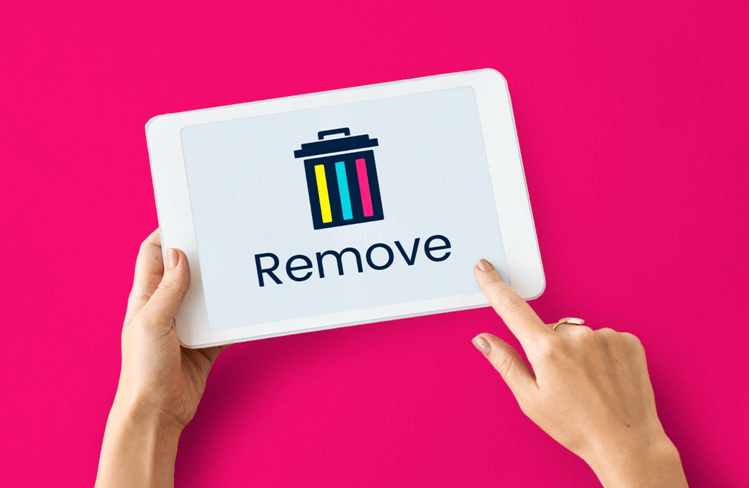
It is not difficult to guess from the name of the trash bin that this folder is used for some files that you no longer need. If you don’t want to have a lot of unneeded files on your Mac, you just send them to Mac trash. So, this is a good way to get rid of such files on Mac.
However, moving files to the trash bin doesn’t delete them forever. You can recover them at any time. It also contains the recently erased files in case you would need them.
This article will tell you how to find trash on Mac and use it according to the purposes it was designed for.
Key Features of a Trash Bin On Mac and Ways to Use It
To use the bin, you will need to know where it is located. This won’t take you much time as Mac devices are known for their simplistic interface and let you get around fast. So, where is trash on Mac?
Normally, you will find the trash bin in the right bottom corner of your home screen. The icon will clearly be like a bin, so you won’t confuse it with anything else.
If for some reason, there is no icon, you can find the trash on Mac using the search line. After clicking Command + Shift + G, type in the new window ‘Trash.’ This toolbar method is effective if you have a non-standard icon appearance or have removed the bin somewhere.
What to Do If You Deleted Valuable Files By Accident
The more challenging thing than using the bin is to recover Trash on Mac.
Since standard tools from the toolbar cannot always get good results in recovering lost or removed files, you can consider some third-party programs.
One of them is Disk Drill – the professional but, at the same time, affordable software for data recovery working for both MacOS and Windows. One of the best data recovery tools for Mac in many independent ratings. This powerful and intuitively simple tool allows you to get back any type of file from images to folders with PDFs.
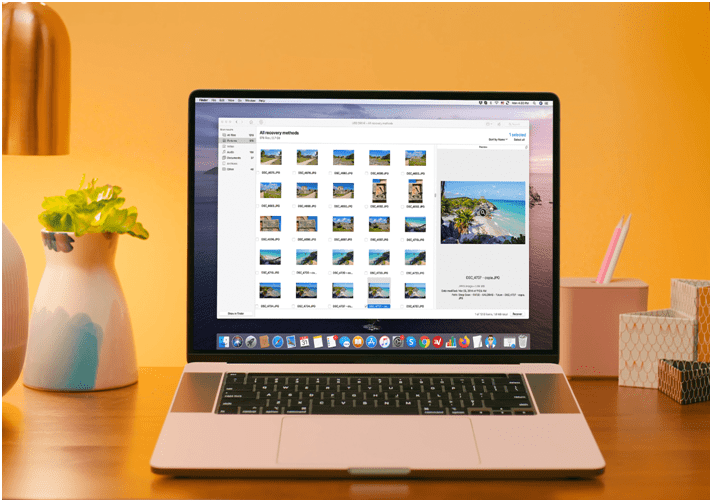
But its abilities do not stop here: Disk Drill can get back the files even from a formatted hard drive or device. This is also true about camera storage places, external hard drives, iPhones, etc.
Just download the tool, choose the suitable plan or agree on the trial period, and start scanning your Mac device. The duration of scanning will depend on the volume of files. After it, choose the files you desire to restore, relying on their parameters and the date.
How to Delete One or All Files On Mac
Now, about how to use the bin.
First of all, you don’t intend to keep the files in the trash forever, do you? That is why you will need to clean it up from time to time. For this, choose the file in the bin and click it with the right button to delete it for all.
If you want to clear up the whole bin, choose the ‘Empty trash’ option. The computer will ask you to confirm the removal as it won’t be easy to restore the file if there is a mistake.
If we take a specific file as a reference point, it’s also easy to delete one. Just take the following steps:
1. Choose the file you want to remove.
2. Drag it to the trash bin and drop it in the trash folder.
3. This file will change its place to the trash bin and will be seen as deleted.
Alternatively, just double-click the file and confirm deletion to get the same result.
That’s all about the basic deletion and restoring process on Mac devices.
SportSurge: A Site To Stream Live Sports For Free
by Gopal Tiwari 11 days agoKnow what SportSurge is, how it streams live sports for free, its legal risks, safe alternatives, and why users should avoid illegal streaming.
O2TvSeries: Download Free Movies And TV Series
by Shipra Prajapati 14 days agoLearn about O2TvSeries, a torrent site for free HD movies and TV shows. Find features, genres, safe legal alternatives, and how to download content.
How To Download Animated Movies Free In 3D, 4K, 720p Or 1080p
by Shipra Prajapati 23 days agoDiscover the best websites and learn how to download animated movies for free! Our step-by-step guide covers the seven best platforms to do just that.
Zoro TV Website - Complete guide of zoro TV
by Gopal Tiwari 28 days agoWant to watch your fav anime series without any hassle? Zoro TV is your best bet. Read our full blog and learn how to navigate through the website.
How To Find AirPods Case: 4 Simple Yet Quick Tricks
by Abhyudaya Mittal 1 month agoLost your Airpods case? We know how to find AirPods case with ease! It's time you learn the same. Read the full blog to learn more about it.
Step-by-Step Guide: How to Logout Amazon Account Easily
by Shipra Prajapati 1 month agoLearn how to logout Amazon account on mobile (Android & iPhone) and desktop. Here is a step-by-step guide to signing out securely from all devices.






