Best Ways To Hide Apps On iphone Or ipad Without Third-Party Apps
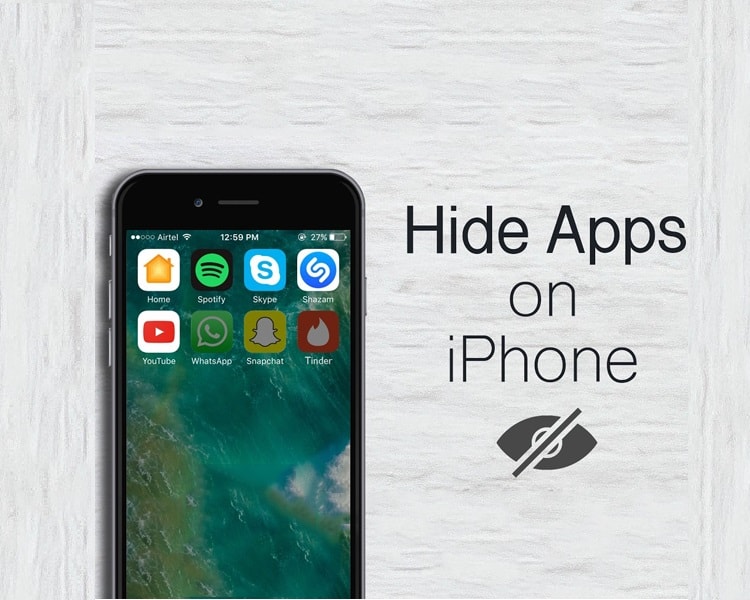
Our smartphones are efficient secret keepers without taking help of third-party apps. They hold varying apps that have our personal information which we will never ever disclose to everyone. Dating apps are so much prone to get disclosed because people will be judgmental. But you don’t need to worry as there are so many ways to hide such apps on Android as well as iPhone or iPad. You must have heard about iOS 9.2 bug which allows users to create nested folders to conceal apps. But, sadly, that method is no longer in use because that glitch has been fixed permanently. However, you don’t need to be sad as there are many other ways to hide apps on iPhone. Let us unfold this information one by one.
1. Hide Apps via restrictions
iPhone users must be aware of the cool feature ‘Restrictions’, that is a boon for those users who are looking for parental control. In addition to this app can also use for hiding apps.
• To make this feature work, you need to open iOS settings. Then you need to go on ‘Restriction’ which is in the ‘General’ option.

• Click on ‘Enable Restrictions’. Now you need to ‘Enter a restriction passcode’. After entering passcode twice, this ‘Restriction’ feature will be enabled. You can disable the toggles for stock iOS apps such as Camera, App Store, Safari, Siri, Podcasts, Facetime and many more to hide all of them.

• Now it’s time to hide third-party apps. Just scroll down to reach ‘Allowed Content’ section to go to ‘Apps’. This is the place where you can hide all third-party apps or you can also hide apps which are based on their age ratings. Well, there is no other medium to hide specific apps; however, you can use the ‘12+’ option to hide your favorite dating apps. You can also use ‘9+’ option to hide your social apps such as Facebook, Instagram or Twitter, etc.

To check age ratings of different apps out you can see it in the app store. Now your disabled apps are hidden from the search as well as the home screen. No matter whether you have restarted your iPhone/iPad or not, you will only get your hidden apps back by disabling the ‘Restriction’ feature via your passcode. Even after such a facility, you can’t hide all stock apps. Nevertheless, you can make sure that no one is able to change the settings of your device. For example, you can use this ‘Restriction’ feature to get assured that nobody is able to come across with your location services, photos, calendars, contacts. You can also use this method to make sure that no one is using your Facebook or Instagram account info.
.jpg)
2. Hide Stock Apps on iOS 10
Every iPhone user must know that iOS 10 allows you to uninstall stock apps. However, it’s not at all true. Because when you remove stock apps in iOS 10, this only hides the app but not remove it from the system. And, this will surely hamper the performance of other connected services. For example, when you remove the Contact app, you can still find your contacts via its tab which is in the Phone app. That’s why it is the best way to hide apps on iPad/iPhone. What you need to do is ‘press hold on a stock app’ and when this app starts shaking just tap on ‘cross icon’ on the app which you want to hide. Once the app gets hidden, you get the app in ‘App store’ by ‘searching for the app’. Here you need to tap on ‘cloud icon’ and it will suggest you that app has already been downloaded in your device. When you tap the ‘cloud icon’, a particular app will be installed back.

3. Best use of ‘Guided Access’
To disable UI elements or restrict any user to a single app, iOS gives you one best Guided Access feature. This feature is very feasible in such cases when you have to hand over your phone to someone. And, you only want them to access through certain apps.
• To enable this feature, you need to go to ‘iOS settings’ and click on ‘General’.
• Now you need to tap on ‘Accessibility’. Here, you must scroll down to the end to enable ‘Guided Access’.

• When you are done, just open that app on which you want to use Guided Access.
• Now press the ‘Home button’ three times to start ‘Guided Access’ up. At this step you must tap on ‘Start’ and ‘Guided Access’ will start up. To get access you can ‘enter a passcode’ or use ‘TouchID’.

• After completing this step you need to circle those areas which you would like to disable. Those circled areas have a grey overlay on them. Once you tap on it they won’t work.
• If you want to disable wake or sleep button, keyboard, volume buttons, and touch, you need to hit the ‘Options’ button which is on the bottom left.

‘Guided Access’ has certain UI elements disabled and besides that, it also makes sure that you cannot leave the app. At a certain point if you want to end ‘Guided Access’ you can do it by tapping the home button three times. And, enter your ‘passcode’ or ‘touchID’. ‘Guided Access’ is a very feasible option to hide apps on iPhone. However, in some cases, if it does not hide any app still it is very handy when you don’t want other people to check out other info on your phone.
Read More Article: Control Windows PC from Android
About author
Vikas Das
Hii..! This is Vikas Das& I like to share my thought and opinions of technical gadgets.
maybe, it's helpful to select a better option
How To Download Animated Movies Free In 3D, 4K, 720p Or 1080p
by Shipra Prajapati 1 day agoDiscover the best websites and learn how to download animated movies for free! Our step-by-step guide covers the seven best platforms to do just that.
Zoro TV Website - Complete guide of zoro TV
by Gopal Tiwari 6 days agoWant to watch your fav anime series without any hassle? Zoro TV is your best bet. Read our full blog and learn how to navigate through the website.
How To Find AirPods Case: 4 Simple Yet Quick Tricks
by Abhyudaya Mittal 17 days agoLost your Airpods case? We know how to find AirPods case with ease! It's time you learn the same. Read the full blog to learn more about it.
Step-by-Step Guide: How to Logout Amazon Account Easily
by Shipra Prajapati 23 days agoLearn how to logout Amazon account on mobile (Android & iPhone) and desktop. Here is a step-by-step guide to signing out securely from all devices.
Guide To How to Save Instagram Story With Music
by Abhinav Singh 1 month agoLearn how to save Instagram story with music easily. Follow simple steps to download and keep your favourite stories with sound for other uses.
The Best GTA RP Servers: All-In-One Guide Of 2025
by Gopal Tiwari 1 month agoWant to know which GTA RP servers are the best and how to download them? Make sure to read our entire guide to know why they have gained popularity.







