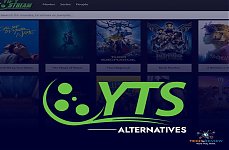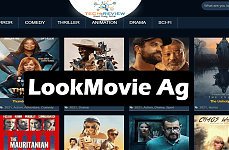What Is The Chrome Password Manager And How To Use It Efficiently?

In today’s techno-enabled digital world, it sounds strange to memorize all the passwords, contact, and login details. People are no longer in the habit of remembering things, hence they rely on either notepad or autofill for social media passwords, user login details, and internet banking passwords and other online payment details. And, it scales up a level harder when you juggle so much on the internet across multiple websites. It is slightly hard to maintain all the passwords, user details, and other details in mind until you become Carl Gauss or Arya Bhatt.
If you’ve been fed up with tracking your passwords and login credentials, Google Chrome’s new feature can assist you to some extent. It recently launched a password tracking tool, namely ‘Chrome Password Manager’ whose work basically is to keep your passwords on your fingertips.
Just like autofill in Apple’s Safari browser, this one in your chrome browser can track & store the login details you use to access a website, social media account or even your online banking passwords to enable you to sign in with one master password for all the websites you access through Google Chrome browser. The chrome Password Manager is an advanced tool that tracks your login details and passwords for easier & faster login in the future. Also, it generates random passwords for you, which is strong and securely stored in your Google account. However, it somehow prevents you from picking up the same password for all the websites, which is, of course, a security breach in this cyber world.
The Google Chrome Password Manager is not as effective as other password manager apps like Lastpass or Dashlane, but it’s safe & secure as it manages your login details across multiple devices you login using the same Google account. Here’s How to set up and use Chrome Password Manager efficiently. Learn to maintain your login credentials and passwords in one go.
How to manage your login details with Chrome Password Manager on Windows or Mac?
You can use Google’s chrome password manager to manage your login details separately on your Mac or PC and other devices as well. Here’s how it works;
-
Open Chrome browser and click on your profile on the top right on your screen and tap password (a key icon along with payment methods, address, and more below your name & profile picture).
-
You will be redirected to a page where you can toggle on or off to enable Chrome Password Manager to save passwords and autofill when you access the websites.
-
Go to the saved passwords, click the website names to check what websites you can access through Google Chrome Password Manager. You can also check for the password for that website if you've created any specific password. To add another brick of security, it requires your laptop’s password to view the site’s login details such as username & password.
-
Move to more actions menu, which is one with the three vertical dots. Here you can remove websites and login credentials from the password manager.
How to Change Password with Google Chrome Password Manager?
Of course, you must change your password frequently to prevent cyber attacks. To provide you with an efficient way to change the password and update the new password on all the websites you used to access, Chrome Password Manager comes up with an amazing feature. Here’s how it works;
-
Open Google’s Password Manager Website on your smartphone, laptop, or desktop.
-
Scroll down to reach the Sites and Apps section, and click on the website name whose password you want to change. It may require your Google account password before you make the changes.
-
Click on the edit button, and go to the password section to edit the password. If you want to see your password instead of a series of dots, click to Show Password icon.
You can also check if your log-in credentials have been exposed or stolen as a part of a security breach.
How to Generate a Password Using Google’s Password Manager?
There is no doubt in saying that Google can track your password more efficiently than anything else. But, it can also generate & suggest some strongest passwords for you that are hard to crack by hackers. So, it can then automatically store your password and update it to the rest of the websites and accounts. Here’s how to generate a new password using Chrome Password Manager.
-
First, turn on auto sync by tapping your profile on the top right.
-
Now visit the website you want to create accounts, click to the password section, and use the suggested password (appearing in a box).
-
Now, you don’t need to note down your password in a diary or worry about any breach because Google Chrome Password Manager will autofill the password on your next visit.
If you are facing chrome issues on Windows 10, here is how to fix Google Chrome not responding issue on Windows 10. Also, here are some amazing facts about your favorite search engine Google. We hope you will love our guide on how to use Chrome Password Manager.
About author
Vipin Kumar
I am Vipin Kumar, content writer by profession and very inquisitive about the latest technology. I also love reading all kind of books, as books are a treasure for life.
Guide To How to Save Instagram Story With Music
by Abhinav Singh 7 days agoLearn how to save Instagram story with music easily. Follow simple steps to download and keep your favourite stories with sound for other uses.
The Best GTA RP Servers: All-In-One Guide Of 2025
by Gopal Tiwari 13 days agoWant to know which GTA RP servers are the best and how to download them? Make sure to read our entire guide to know why they have gained popularity.
YTS Alternatives: 9 Best Yify Alternatives To Try In 2025
by Abhinav Singh 18 days agoThe World’s Highest Price Camera, featuring high-quality photos and designed for a specific purpose. Read our full blog to learn about their pricing.
LookMovie Ag | Comprehensive Guide To a Free Streaming Site
by Shipra Prajapati 20 days agoLookMovie Ag offers free streaming of movies & shows, but is it safe and legal to use? Learn how it works, the risks, and why OTT is a better choice.
WorldFree4u: Watch Latest Movies Online Easily
by Gopal Tiwari 21 days agoWorldFree4u is a popular site to watch movies online and download for free without any hassle. Read our full blog to know more about this site.
Jio Cinema for PC: Your Ticket to Hassle-Free Streaming
by Shipra Prajapati 28 days agoWant to watch your favourite movies on your PC with little to no convenience? Download Jio Cinema for PC and enjoy! Read our full blog here.