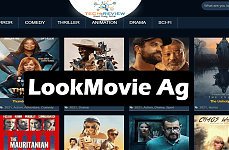New To Snapchat- Probably You Didn’t Know Some Tricks

People around you are very much fond of selfies and photos and uploading on social media immediately whenever they attend an event. Snapchat is one of the trending apps because of its tons of photo editing features, using by 70% of the audiences to filter their photo and make it more attractive. I strive to pick some rare tips and tricks of Snapchat and spent a lot of time to test personally so that I will be able to make you available with them. Below is the list of unique features created after collecting from different sources.
1. Create Your Own Bitmoji
What if I tell you that you have an amazing feature to create your own bitmoji according to your choice and interest? Yes, you are here. A few time ago, Snapchat introduces the new bitmoji deluxe edition which adds tons of skin tones, outfits, hairstyles, hair color, accessories, features and more. Surprisingly, you can create bitmoji almost like your replica.
.jpg)
.jpg)
To create, tap on the bitmoji icon present at the top left corner of the camera screen of your app and then click on either bitmoji icon or word Bitmoji written on small characters that will take you to edit option. That’s all.
.jpg)
2. Take Screenshot In Alternate Way
The method I m going to share with you is an interesting way to take any screenshot. You will definitely feel amazing while using it. All you need to do is select the snap you want to use from your gallery and activate your Google Assistant. After doing this, an option ‘Share Screenshot’ will display on the screen that allows you to share it on different apps including Snapchat to save it. That’s it for android users.
For iOS users, the process may be change and chargeable.
.jpg)
3. Create Stories With Your Friend
It is a unique feature that only snapchat is offering you. The story you upload on snapchat, other people can also add their own stories as well.
For this, tap on the ‘send to’ option displaying at the bottom right corner of the camera screen after capturing the photo. It will take you to ‘send to’ screen where you need to go with the create a story for further proceedings.
.jpg)
4. Set Number Of ‘Best Friends’ Displayed
Snapchat displays, by default, three friends of you with whom you interact most on the ‘Send to’ screen. But you can change the number of friends by tapping setting-> # of best friends and you can choose three, five or seven friends according to you.
5. Set An Emoji On A Moving Object
Recording videos and upload it on social is in trend nowadays. And if you get an option to add any emoji on the focused object in your video then that will be more stunning.
How you can do? Record a video that focuses on the moving object by long press the camera option. After finishing the filming, tap on the emoji icon and select the suitable one. You can resize the emoji according to your need and then drag the emoji on the moving object by holding it. You need to hold it over the object for a while and it will be done. Your emoji will follow the moving object.
6. Change The Colour Of A Particular Object
With little efforts, now you can change the color of a particular object in your snap. This is a unique feature that Snapchat offers you. For this, as always click the snap and tap on the scissor icon. Now click on the paintbrush option and choose the color as per your desire. Next, draw an outline on the object which you’d like to recolor. The outline object will be filled with the selected colour when you lift your figure.
.jpg)
.jpg)
7. Find Celebrities
If you are one of those who is interested in collecting news around then yes here you are. Snapchat is the simple way where you can to find celebrities to follow without entering username one by one. You just need to tap on the search option displaying on the app screen as you open. Now, search the word ‘official’ in the search option and Snapchat will list out most of the accounts of official celebrities.
However, not all celebrities can be found in this way, still, you will able to find many of them without putting much effort.
.jpg)
8. Disable snap map
Snapchat introduced a feature a few months ago which allows users friends to see your live location that might be harmful sometimes. This feature made those users away who value privacy in their life. Maybe some of the people are not aware of the fact that there is an option to disable it. To disable your location, go to app setting. After scrolling down you will see ‘See My Location’. Here, tap on the icon and disable the ghost mode if it is already enabled.
.jpg)
(3).jpg)
9. Snapchat History Data
If you are curious to see what type of data Snapchat is keeping of you then this can easily be done by visiting the accounts.snapchat.com page and log in with your username and password. Now, tap on ‘My Data’ and then click on the ‘Submit Request’ button. Make sure that your Snapchat account is linked up to verify email id as Snapchat will send you a link related to your data.
.jpg)
.jpg)
10. Use The Magic Tool To Hide Stuff From The Picture
It is a very surprising feature for the one who clicks photos randomly and wants to remove or hide unwanted things from the picture. Although this feature is not new but everyone is not aware of this magic feature.
Let me tell you how it works? All you need to do is use the scissors icon placed on the right side of the screen after you have caught the picture in the camera frame. After taping on Scissor icon, the eraser will appear indicated as star icon. With the help of this eraser, draw over the object you want to edit in your picture by using your finger. Here, you need to wait for some moments and the object will vanish just like magic. Amazingly, you will see a similar background on the place where you have used the eraser. Isn’t it a magical feature? I’m sure you will definitely feel amazing after using this.
.jpg)
.jpg)
Related Article: Hidden WhatsApp Features You Must Try Out
About author
Abhinav Singh
Hey! Abhinav Singh here, I am very much passionate about writing articles. I would like to write on technical aspects where users updated by upcoming trends.
LookMovie Ag | Comprehensive Guide To a Free Streaming Site
by Shipra Prajapati 19 hours agoLookMovie Ag offers free streaming of movies & shows, but is it safe and legal to use? Learn how it works, the risks, and why OTT is a better choice.
WorldFree4u: Watch Latest Movies Online Easily
by Gopal Tiwari 2 days agoWorldFree4u is a popular site to watch movies online and download for free without any hassle. Read our full blog to know more about this site.
Jio Cinema for PC: Your Ticket to Hassle-Free Streaming
by Shipra Prajapati 9 days agoWant to watch your favourite movies on your PC with little to no convenience? Download Jio Cinema for PC and enjoy! Read our full blog here.
How to Check Instagram Login Devices: A Detailed Guide
by Gopal Tiwari 13 days agoWondering about how to check Instagram login devices to maintain privacy. Read our full blog to protect your account from unauthorised access.
How to Fix 'Undoing Changes Made to Your Computer'?
by Abhinav Singh 16 days agoFacing 'undoing changes made to your computer' error on your computer? This indicates that the system failed to install the updates. Check more here!
What is Steam Client WebHelper and What Does it Do?
by Shipra Prajapati 21 days agoDo you ever stop and wonder what is Steam Client WebHelper and why it is important for playing games on Steam? We have got the answer. Read here.

.JPG)