How To Make Minecraft Run Faster- Look At The Simple Ways
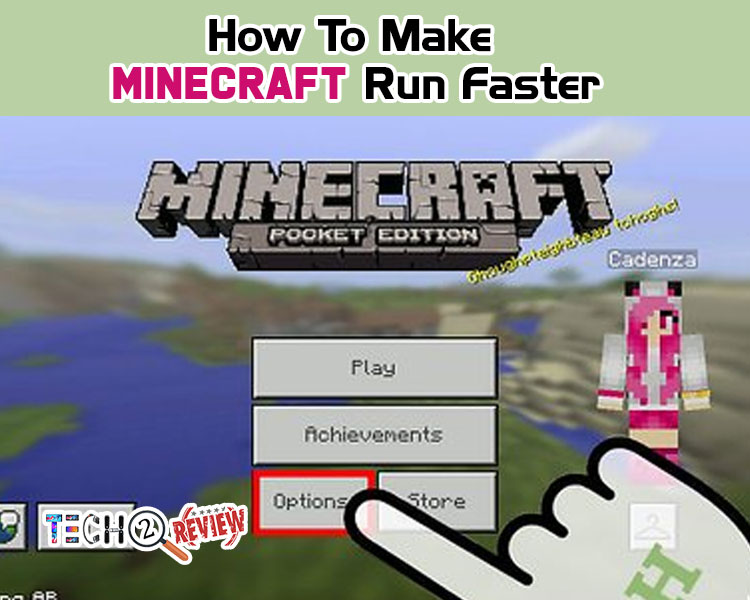
Despite the bulky experience, Minecraft can be a pretty fantastic game. If you’re experiencing slow Minecraft, learn how to make Minecraft run faster.
When your favorite game takes load while streaming, it is the most vexing situation for the gamer. Luckily for the budget-conscious gamers out there, there are plenty of ways to boost the performance of the game. If you’re playing Minecraft on your computer, here are a few handy tips to enhance your gaming experience.
Before we start a guide, make sure your device meets the minimum requirement of Minecraft or it can significantly affect your gameplay, speed and overall experience. Besides this, the location of your server can also influence the speed of your game. Wondering how to choose the right server host for Minecraft? Here are the things to consider when looking for a game server host.
Once your system meets the game requirements, you can boost the performance of your game by tweaking the game settings and optimizing the computer. Let’s start the guide before it gets too late.
Method 1. Changing the Game Settings
Your game setting plays an important role in boosting game performance. Changing the game setting is the quickest and the simplest way to speed up Minecraft. If you’re searching for how to make Minecraft run faster, try changing the below settings.
1. Choose Default Package
The resources package of the game is loaded into the RAM which can lower the speed of the game. So we recommend you change the settings to default that will meet your basic needs. Here is how to change the settings.
Step1. Click Options> Resource Packs> Default> Done
Step 2. Play the Game to feel the difference
This simple way will bring you out of the confusion of ‘how to make Minecraft run faster’.
2. Change Your Video Settings
Fancy video settings can bring nice picture quality and enhance gaming experience but it can slow down the speed of the game. So set your video of the game to low settings to make your Minecraft run faster.
Step 1. Click Options> Video Settings
Step 2. Now change the settings from here
Step 3. Turn Smooth Lighting, 3D Anaglyph off, VSync, View Bobbing, Clouds OFF, and lower Max Framerate
Step 4. After doing all this, play a game to check the performance
If you’re struggling with low gaming performance every time you play Minecraft and are keen to know how to make Minecraft run faster, this trick can help you.
3. Change the Game Resolution
Most gamers struggle with the slow performance of PC games. Unfortunately, they don’t know the tips and tricks to increase the game performance. If you’re reading this blog, it means you will come across simple ways to enhance your game performance.
High-end game settings can make your game more interesting but they can lower the performance of the game and computer. Lowering the resolution of the game can bring your windows to small but can effectively improve gaming performance.
Here’re the simple steps to change the resolution and how to make Minecraft run faster with this.
Step 1. Click the Menu button in the top right corner of Minecraft.
Step 2. Go to Launch Options> Advanced Setting> Add new.
Step 3. Add a name and Click Resolutions.
Step 4. Change the size as you like and click Save.
Step 5. Get back to the News tab, click Play located at the bottom of the screen and choose the name you add.
Step 6. Click Play to check the performance of the game.
4. Turn Off The Sound
Yes, the sound increases the excitement of playing a game. Turning off the sound of the game may feel you little but can improve the speed of Minecraft.
If you really want to learn how to make Minecraft run faster, it is the easiest way to speed up the game. Follow the steps carefully to turn off the sound of Minecraft.
Step 1. Click Options and go to Music & Sound.
Step 2. From there, Turn off Music & Sound.
Step 3. Play the game & check the performance
So, with these tricks and changes in settings, you can pump the speed of your game. If these tips didn’t work and you’re still concerned about how to make Minecraft run faster, check the optimizing your computer settings. Here is how to do it.
Method 2. Optimizing the Computer
As we have mentioned above, you should meet the minimum requirement of the device on which you’re playing Minecraft. If it is not meeting, start with optimizing your PC operating system. Here is what you need to consider.
1. Give Minimum RAM to Minecraft
RAM is the internal memory that stores the data. When you install your game on the computer it actually saves and runs in the RAM. Therefore, having sufficient RAM in the computer is necessary to install and run the game smoothly. Here's how to increase the PC’s RAM and how to make Minecraft run faster.
Step 1. Check your installed memory by pressing the Windows Key + Pause Key together. It will show how much RAM you have in your computer.
Step 2. Next, run Minecraft and click the Menu button.
Step 3. Click launch Options> Advanced Settings>Add New .
Step 4. Add a new name and click JVM arguments.
Step 5. From here, change Xmx2G into Xmx4G or Xmx8G.
Step 5. Back to the News tab, click the Arrow button placed at the bottom, beside Play, and Choose the name you add.
Step 6. Last, Click Play and Check.
The Minecraft game needs good RAM and if your computer doesn’t have enough RAM, your system will take the load while running the game and you might not have a good experience. If you wonder how to make Minecraft run faster, having sufficient RAM installed on your computer can help you. What if it also doesn’t work? Don’t worry! We still have many options. Continue reading to learn more.
2. Close Unnecessary Programs
Running multiple programs in the background can impact the speed of the game. If there are unnecessary programs running in the background, closing them can improve the speed of your game. You don’t know how to do it, here is a simple guide.
Step 1. Open the task manager by pressing Control + Shift + Esc together.
Step 2. Click End Task to close all the unnecessary programs.
This is another simple and easy method to improve the speed of your Minecraft. If you want to enjoy the game to the fullest, try this simple tip on how to make Minecraft run faster. Hopefully, this trick will work. If not, we have other tips also.
3. Set Java as a Priority
We would recommend trying this method at the last as it is not that much effective, however worth trying. Java is an important software for Minecraft, giving it enough room may help you in accelerating the performance of your game. No idea how to do it? Here are the easy steps
Step 1. Open the Task Manager: Ctrl+Shift+Esc.
Step 2. Click Details.
Step 3. Next, Right Click on the Java, Choose Set Priority> High.
We are not sure whether it will work or not but you can try this when nothing else works.
4. Consider Upgrading your Computer
If your computer is old and not meeting the minimum Minecraft requirement, your game might run slow. If you want to have a great gaming experience, it is recommended to try gaming on the best gaming PC.
High-end games mostly demand top-notch and smooth-running devices. If you’re not satisfied with the performance of your game, try changing the settings of the game or customizing your device. These two methods are the easiest and most effective to upgrade your game performance.
Thanks for Reading! Hope this post meets your requirements and helps you to improve the performance of your Minecraft. We’ll be here soon with another topic and tips.
About author
Jyoti Singh
Hello, my name is Jyoti Singh. I am a content writer by profession but have a keen interest in gadgets. Hope you will like my practical outlook on the latest technological equipment.
SportSurge: A Site To Stream Live Sports For Free
by Gopal Tiwari 10 days agoKnow what SportSurge is, how it streams live sports for free, its legal risks, safe alternatives, and why users should avoid illegal streaming.
O2TvSeries: Download Free Movies And TV Series
by Shipra Prajapati 13 days agoLearn about O2TvSeries, a torrent site for free HD movies and TV shows. Find features, genres, safe legal alternatives, and how to download content.
How To Download Animated Movies Free In 3D, 4K, 720p Or 1080p
by Shipra Prajapati 22 days agoDiscover the best websites and learn how to download animated movies for free! Our step-by-step guide covers the seven best platforms to do just that.
Zoro TV Website - Complete guide of zoro TV
by Gopal Tiwari 27 days agoWant to watch your fav anime series without any hassle? Zoro TV is your best bet. Read our full blog and learn how to navigate through the website.
How To Find AirPods Case: 4 Simple Yet Quick Tricks
by Abhyudaya Mittal 1 month agoLost your Airpods case? We know how to find AirPods case with ease! It's time you learn the same. Read the full blog to learn more about it.
Step-by-Step Guide: How to Logout Amazon Account Easily
by Shipra Prajapati 1 month agoLearn how to logout Amazon account on mobile (Android & iPhone) and desktop. Here is a step-by-step guide to signing out securely from all devices.







