How To Download Windows 11? Follow Step-to-step Guide
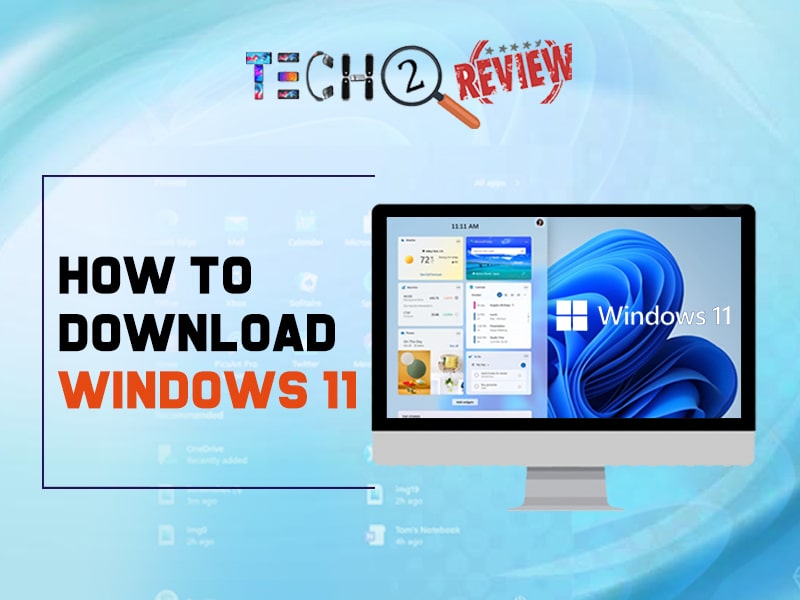
Everyone wants to know how to download Windows 11. Here is the quickest guide telling you simple steps to update your Windows.
Windows 11 will be actually released in “Holiday 2021”, but many people are looking for ways to download it earlier. A couple of websites claim to do it, but they are likely to load up your system with malware instead. We would recommend you to prevent your system from ransomware by downloading Windows 11 when it is officially available. After all, Holiday 2021 is not far!
But if you’re still curious to download it, we break down the safest steps as Microsoft has officially released the beta version.
What Do You Want to Know About Windows 11?
If you want to know how to download Windows 11, first know about its general requirements and what it will offer you.
First, you need to keep in mind that Windows 11 download is going to be upgraded for free if you have Windows 10. So there is no reason to pay for it. However, Microsoft has now officially released an early beta version of Windows Insider which is the safest way to download Windows 11 before the official release.
At this time, if you want to download Windows 11, we recommend you to download it on a secondary PC rather than the PC you rely upon for everyday use.
The official launch of Windows 11 is rumored to be around October which is not so far. We know the waiting sucks, that’s why we bring you a handy guide to download Windows 11. Before its release, let's check how to download Windows 11.
How to Download Windows 11?
Before you start the process, make sure your PC meets the Windows 11 minimum requirement. If it does, start continuing with the downloading process mentioned below. First, check out the minimum system requirements for Windows 11.
Windows 11 System Requirements
-
Processor: 1 GHz or faster with at least two cores on a compatible 64-bit processor or SoC
-
RAM: 4GB
-
Storage: 64GB
-
System Firmware: UEFI, Secure Boot Capable
-
Display: 720p, 8-bit per color channel, at least 9-inch diagonal
-
Graphics Card: DirectX 12 or later with WDDM 2.0 Driver
-
TPM: Trusted Platform Module 2.0
-
Active Internet connection
-
Microsoft Account: Windows 11 require a Microsoft account to complete the downloading process
Handy Guide to Download Windows 11
If you want to know how to download Windows 11, start with the following guide. Make sure to back up your PC before continuing.
1. Join the Windows Insider Program
To start downloading Windows 11, you first need to join the Windows Insider Program. To do this, go through the following steps:
-
Go to Settings
-
Click on ‘Update & Security, and then ‘Windows Insider Program.'
If you’re not able to see this option, turn on optional diagnostic data.
Setting>Privacy>Diagnostics & Feedback>Optional Diagnostic Data
-
In the ‘Windows Insider Program’ window, click ‘Get Started’ to join.
-
Now Click ‘Link an Account’; select your Microsoft account and click ‘Continue’.
2. Join the Dev Channel
At this moment, the Windows 11 Insider build is only available for Dev Channel users. If you’re really curious to know how to download Windows 11, you need to join the Dev Channel. The following steps will help you to do this.
-
From the ‘Pick your Insider Settings’ page, Select ‘Dev Channel’ and click on ‘Confirm’.
-
You’ll be showing another window explaining to you issues included with early build. If you’re happy to proceed, Click ‘Confirm’.
-
Now you need to restart your system. Click ‘Restart Now’, but make sure everything is saved.
3. Install the Windows 11 Insider Preview Build
-
Once you restart your PC, open the ‘Windows update app.’ Do it in this way; search Windows update in the search bar of Windows 10. Or Setting>Update & Security> Windows Update.
-
Now click ‘Check for Updates.'
-
By doing this, Windows 11 insider preview build will appear on your screen.
-
Download and Install it.
4. Perform Windows 11 Installation
If you wonder how to download Windows 11, the above steps will help you to upgrade your Windows 10 to Windows 11. Now it’s time to install Windows 11 on your system.
-
Download Windows 11 Insider Preview ISO.
-
Make sure to sign up for the Windows Insider program and Dev Channel, as discussed above.
-
From ‘Select Edition’ choose Windows 11.
-
Once the ISO is downloaded, you will need to make a bootable USB or DVD with it.
If you know how to download Windows 10, the process of Windows 11 will be the same.
This is how to download Windows 11 in the early version. We would recommend you hold off until the official launch of Windows 11, as the early builds include various issues. The official launch of the Windows 11 is not so far, as it is rumored to be around October, Holiday 2021.
You can download the Windows 11 early version with these aforementioned steps. These effective steps help you to download and install the new operating system on your PC simply.
Stay updated with Techtoreview for more information related to Windows 11. You can contact us by commenting below, or you can write us an email regarding your queries. We’ll strive to approach you as earliest as possible.
Read More Article: How To Clear Clipboard Windows 7
About author
Shipra Prajapati
Hi, I am Shipra. I am curious about new gadgets and technologies. Alongside, I can be found travelling, if not writing.
How To Download Animated Movies Free In 3D, 4K, 720p Or 1080p
by Shipra Prajapati 3 days agoDiscover the best websites and learn how to download animated movies for free! Our step-by-step guide covers the seven best platforms to do just that.
Zoro TV Website - Complete guide of zoro TV
by Gopal Tiwari 8 days agoWant to watch your fav anime series without any hassle? Zoro TV is your best bet. Read our full blog and learn how to navigate through the website.
How To Find AirPods Case: 4 Simple Yet Quick Tricks
by Abhyudaya Mittal 19 days agoLost your Airpods case? We know how to find AirPods case with ease! It's time you learn the same. Read the full blog to learn more about it.
Step-by-Step Guide: How to Logout Amazon Account Easily
by Shipra Prajapati 25 days agoLearn how to logout Amazon account on mobile (Android & iPhone) and desktop. Here is a step-by-step guide to signing out securely from all devices.
Guide To How to Save Instagram Story With Music
by Abhinav Singh 1 month agoLearn how to save Instagram story with music easily. Follow simple steps to download and keep your favourite stories with sound for other uses.
The Best GTA RP Servers: All-In-One Guide Of 2025
by Gopal Tiwari 1 month agoWant to know which GTA RP servers are the best and how to download them? Make sure to read our entire guide to know why they have gained popularity.







