How To Download Youtube Videos In Mobile
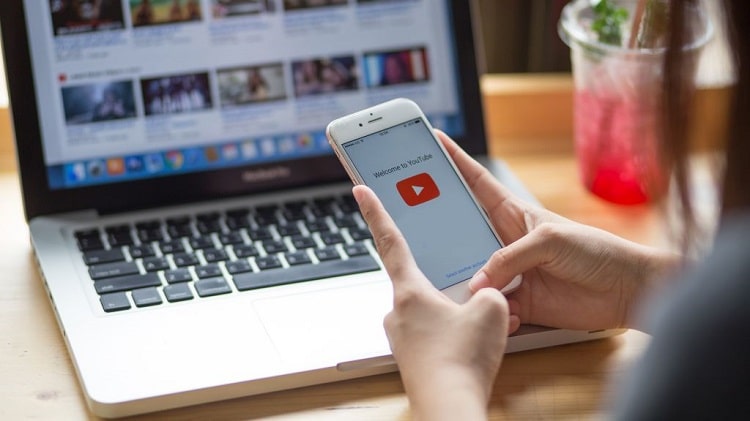
After the development of YouTube, we are no more habituated with downloading videos. But sometimes, we are very much attracted by some videos and we want to download them on our phone so we can watch them again and again without any internet connection. Downloaded videos may help you to entertain on trains, planes and the place where you cannot find an internet connection. It is also good if you are having a limited data allowance. You can download videos, series, or movies with your own mobile data or else with Wi-Fi connection and then watch them later without any risk. Downloading a video from YouTube is more easy as compared to any other video hosting site. YouTube also provides some useful tools to download videos on your mobile, or laptop. There are some third-party app also available to do it. There is some video editor available for iPhone users.
How to download YouTube videos in android
The best way is to skip the app store as these apps get removed from the Google Play Store, as Google owns YouTube. Apart from this, you can use a website also to Download Your YouTube Videos in Android. After using a few solutions among these on a Google Pixel 3a running Android 9 Pie, one of the best is y2mate.com. The best and simplest way to download videos from the Google Play Store is by downloading “All Video Downloader”. Once you are done with the downloading, you have to follow below explained below steps to Download Your YouTube Videos in Android.
1. First of all, find a YouTube video that you want to download and copy the link, then search https://y2mate.com on Google and decline any requests for notifications as you do.

2. Here, paste the copied link of the selected YouTube video into this field. After this, the site will automatically open the page below.

3. Then, choose a resolution for the download as per your comfortable, mp3 files are available.

4. Now click on Download .mp4. This step is not essential.

5. Next, hit the close button.
.png)
6. Now, see your file has been downloaded successfully.

How to Download YouTube Videos in PC
Below are the steps to follow.
1. Get 4K Video Downloader
To Download YouTube Videos in PC, first of all, you have to download a 4K Video Downloader and install it. This particular software is free and has the capacity to download whole playlists along with 3D and 360-degree videos. Once you are done with this, check the box marked “Launch” and hit the “Finish” button.

2. Copy & Paste the video URL
Now, open your web browser and find the video which you want to download from YouTube and then copy its URL from the address bar. Once you have copied the URL of the selected video from the web browser, click on the green button i.e. the “Paste” button present on the left of the 4K Video Downloader.

The software will recover all the information about the video and offer you a choice of quality options. These options will differ, based on the original video but the software may download YouTube videos in 4K if possible.
3. Choose the quality & Format
The 4K Video Downloader allows you to Download YouTube Videos in PC. Choose the selection as per your choice by using the drown-down menu located on the left. Then select a format with the help of the menu present on the right. As MP4 gives a good quality or file size, it will play in any device, this is the best format.

Now go for choosing the quality. For playing back videos on your PC, it is recommended to select the highest resolution because it will take a long time and more space. You may also check the estimated file size present on the left for your references. If you want, you may also choose the option to save the downloaded video using the “Browse” button located at the bottom. Once you are done with this, now hit on the “Download” button.
4. Download the YouTube Video
If there are many other videos present in another creator’s site, this application will ask whether you want to download those as well or not. This 4K Video Downloader is having the capacity to download up to 24 videos at a time.

When you are finished with downloading, you can find it in the destination folder, or else right-click in the 4K Video Downloader and then select the “Play” button. Unless you adjust the settings, the video will stay in this until you choose to remove it even if you close and restart the software.
5. Try Smart Mode
Sometimes, if you download videos in the same format, then you should check out the Smart Mode. It saves your download preferences and loads them automatically. Click on the lightbulb icon located at the top right and next time you paste a URL into 4K Video Downloader.

It will be downloaded with the help of the last settings used by you. And that is how you are done with download YouTube Videos on PC.
How to Download YouTube Videos in iPhone
The process to Download YouTube Videos on iPhone is somewhere different. It is basically based on the Operation System you are using. If you are using iOS on your iPhone, iPod, or iPad touch then you will need the first method. Or if you are using OS X or macOS on a Mac, then you will need the second. For iOS users, they have to install an app called Documents. It is nothing but a file manager. It also happens for downloading YouTube clips as well. The process is very straight forward.
First of all, you have to find the clip which you want to download on YouTube, for the iOS or Safari user. When you have found this, tap the “Share” button and then Copy Link. Now open the documents and look for its web browser icon, which is located at the bottom right of the display. Then tap on that and go to savefrom.net and paste the copied link of the YouTube clip. Now select the quality option and file will start to download.
Once you are finish with this, it will appear in your Documents section, from that only you can able to drag it over “Photos > Camera Roll”. It will also available in the Documents5 app.
How to Download YouTube Videos to a Mac
For Mac users, there are various options to Download YouTube Videos to a Mac. Among all of them, the most useful option is MacX YouTube Downloader which is also available for Windows also. All you need to do is to add the link and then select the quality options. Now you can able to download multiple clips at one time.While YouTube provides a way that How to download YouTube Videos in Mobile Devices, the site offers no official means to save YouTube videos on Mac. Here, we will go for the unofficial YouTube downloaders for Mac users.
These easiest YouTube downloader works on Macs through the website i.e. OnlineVideoConverter. To do this please follow the steps written below.
1. First of all, choose the YouTube Video which you want to download. And copy the URL of the selected YouTube video.

2. Now open OnlineVideoConverter. You may require to decline a request for the notifications.

3. Now, paste the copied URL of the YouTube video clip.

4. Choose a file format. It defaults for the MP4, but there is a list of options.
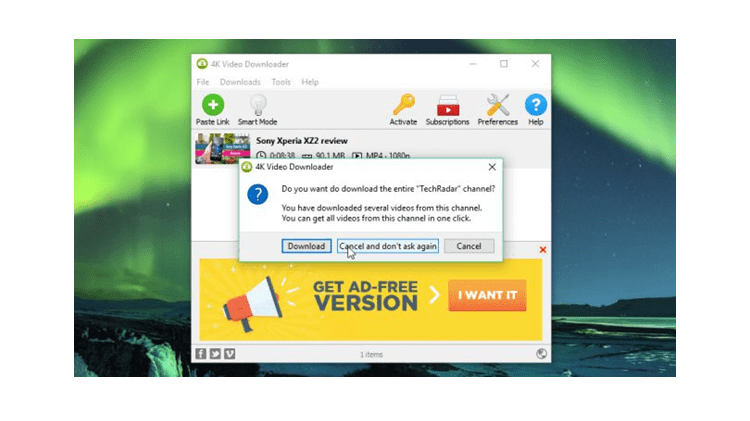
5. Not select a resolution option. For this click more settings to find more options.

6. Among all the options, you have to choose a preferred resolution. (Here larger means for bigger files and crisper videos).

7. Uncheck the Convert From and Convert To Boxes, and then add the start and end times if you don’t want the whole video.

8. Now, click on Start.

9. Hit on Download.

10. Close all the pop-up windows that open. It might ask for a Flash Update, but it is a fiddle.

11. For this, click on the “Leave” button.

And finally, you are done with the Process to Download YouTube Videos in Mac.
Read More Article: YouTube Videos Not Playing On Android
About author
Abhyudaya Mittal
Hi, I am Abhyudaya Mittal, an engineering graduate, who is a keen learner and always interested in the latest gadgets. Here, I am trying to give an overview of various technological aspects.
SportSurge: A Site To Stream Live Sports For Free
by Gopal Tiwari 9 days agoKnow what SportSurge is, how it streams live sports for free, its legal risks, safe alternatives, and why users should avoid illegal streaming.
O2TvSeries: Download Free Movies And TV Series
by Shipra Prajapati 12 days agoLearn about O2TvSeries, a torrent site for free HD movies and TV shows. Find features, genres, safe legal alternatives, and how to download content.
How To Download Animated Movies Free In 3D, 4K, 720p Or 1080p
by Shipra Prajapati 21 days agoDiscover the best websites and learn how to download animated movies for free! Our step-by-step guide covers the seven best platforms to do just that.
Zoro TV Website - Complete guide of zoro TV
by Gopal Tiwari 26 days agoWant to watch your fav anime series without any hassle? Zoro TV is your best bet. Read our full blog and learn how to navigate through the website.
How To Find AirPods Case: 4 Simple Yet Quick Tricks
by Abhyudaya Mittal 1 month agoLost your Airpods case? We know how to find AirPods case with ease! It's time you learn the same. Read the full blog to learn more about it.
Step-by-Step Guide: How to Logout Amazon Account Easily
by Shipra Prajapati 1 month agoLearn how to logout Amazon account on mobile (Android & iPhone) and desktop. Here is a step-by-step guide to signing out securely from all devices.







