What is CQATest App? | Ways To Resolve App Issue
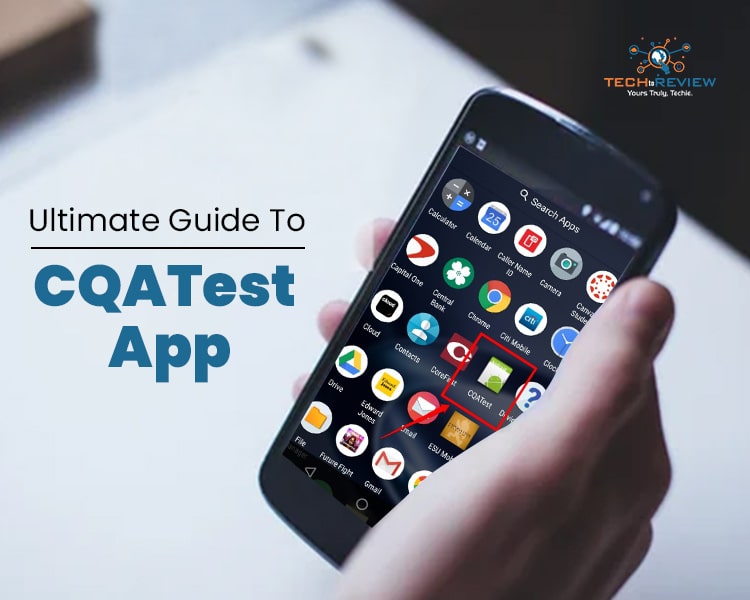
Have you noticed the sudden appearance of the CQATest app on your device? Are you experiencing issues with your phone, such as changed settings and unresponsiveness? Rest assured that you have not installed a virus on your smartphone, and your safety is not compromised. This article aims to address all your inquiries regarding the CQATest app for Android. It serves as a system diagnosis tool that comes pre-installed in most smartphones, provided by manufacturers for debugging and testing purposes.
What Is CQATest?
CQATest app is a testing app for Android smartphones, that allows users to diagnose and test their devices. This app provides an advanced-level interface for testing and displays important information such as the device's IMEI number, HTTP client test, data sent (in bytes), and signal strength. Additionally, CQATest offers a menu for testing various features, including display, camera, sensors, temperature, and audio. Testing the audio feature will play audio through all external sources, such as loudspeakers and ear speakers. While other smartphone companies also offer this information, but it is unique to Motorola smartphones.
Why It Suddenly Appeared On Your Phone?
If you have any insights on why the CQATest Android app has suddenly appeared on your Android device, please share your thoughts in the comment section below. Unfortunately, the root cause of this issue has not yet been resolved. Numerous users have reported that the app appeared without warning. In fact, the CQATest app is a diagnostic tool that is not intended for users and should not be visible on Android devices. Although the most common reasons could be:
-
Updating your Android OS
-
Resetting your Android
-
Trying to access hidden menus
-
It's possible that the app is installed on your phone but not displayed in the menu.
Steps To Use The CQATest App On Android Phone
If you're unable to access the CQATest Android app, use your phone's dialer to open it. Dial *#*#4636#*#* or 6#*#* to access the app directly. Once you press the last *, the CQATest app will automatically open.
You will be presented with a menu that resembles the image depicted below. Depending on the version of Android you're using, you'll see different menu options.
-
Sequence Mode
-
CQA Menu Mode
-
MMI test
-
Model Assembly Mode
-
The CQA Menu includes all the testing features mentioned in the previous section. Upon completion, a device report is generated.
5 Ways To Resolve Issues
The CQATest app is supposed to be trouble-free, but some users have reported various issues, from difficulty accessing notification drawers to random phone unlocks. If you are experiencing any of these problems since installing the CQATest Motorola app on your smartphone, you can follow these steps to address them.
1. Clear Cache and Data
To restore the CQATest Android app to its original state, you can clear the cache and data. This process is similar to installing the app again on your device. To do this, go to Settings, select All apps, search for the CQATest app, and click on the app. Then, choose the option to clear both the cache and data. If this doesn't solve the problem, there is another step to try.
2. Allow/Deny permission to Android CQATest app
We recommend reviewing and adjusting the CQATest app permissions to improve device performance. Inadequate access, often caused by background processes, can impact the app's functionality.
3. Disable or Force Kill the app
If you're experiencing issues with your Android device, try temporarily disabling or force-closing the CQATest app. This will help you determine if the app is causing the problem or if it's something else entirely. If the issue is related to the CQATest app, this action should restore your Android to a stable state.
4. Remove and Reinsert the SIM card
Does it sound strange to you? It certainly worked for us. However, some users have reported success with this method. Before proceeding to format your device, why not give it a try? Even if the chances of success are only 1%, wouldn't you want to take the opportunity? The decision is yours.
5. Reset your Android
Before we proceed, please backup all your data, including app data, if you are a root user. This process will erase all phone settings and data.
Issue Caused Due To CQATest
Ideally, the CQATest app may have been pre-installed on your device without your knowledge. While it ideally should not cause any disruptions, some users have reported a decrease in performance after it appeared on their app menu. It's worth mentioning that some users reported issues that have been experienced by users, such as slow response time or crashes while using certain applications. If you are experiencing any of these problems, it may be worth investigating whether or not the CQATest app is the cause:
-
It varies in personal settings or device choices.
-
The messaging assistance is not working
-
Messages get muted
-
The message drawer doesn’t open completely
-
Some apps are not working.
-
Factory Reset is not working.
Bottom Line
CQATest is an app designed for diagnosing issues on Motorola Android devices. However, it is not intended for general user access, as it has been known to cause unexpected system problems. The root cause of these issues is still unknown, and simply removing the app may not be the best solution, as it serves a specific purpose in the system. If you are experiencing issues with your device, you may want to try the various methods mentioned above to resolve the issue with the CQATest app.
FAQs
Should I disable the CQATest app?
No, you should not do that! The CQATest application is not spyware and won't cause any harm to your Android device. It doesn't disclose any of your personal information, but it does request some optional data that doesn't endanger your privacy. Nevertheless, if you come across multiple CQATest apps on your phone, be sure to verify them.
What is the purpose of the CQATest app?
CQATest is a mobile application testing tool that allows developers to test their applications on genuine devices. It provides diverse features, including device and performance testing, test case management, and test automation.
How to use the CQATest app?
To determine if the CQATest app exists on your device, check your in-app gallery. If it's not there, simply type *#*#2486#*#* to access the application. This will allow you to evaluate the performance of your smartphone's components.
What is a CQA test?
The CQA Test stands for Certified Quality Auditor. It assesses the principles and standards of auditing and identifies strengths and weaknesses in quality control using various techniques.
About author
Vipin Kumar
I am Vipin Kumar, content writer by profession and very inquisitive about the latest technology. I also love reading all kind of books, as books are a treasure for life.
SportSurge: A Site To Stream Live Sports For Free
by Gopal Tiwari 7 days agoKnow what SportSurge is, how it streams live sports for free, its legal risks, safe alternatives, and why users should avoid illegal streaming.
O2TvSeries: Download Free Movies And TV Series
by Shipra Prajapati 10 days agoLearn about O2TvSeries, a torrent site for free HD movies and TV shows. Find features, genres, safe legal alternatives, and how to download content.
How To Download Animated Movies Free In 3D, 4K, 720p Or 1080p
by Shipra Prajapati 19 days agoDiscover the best websites and learn how to download animated movies for free! Our step-by-step guide covers the seven best platforms to do just that.
Zoro TV Website - Complete guide of zoro TV
by Gopal Tiwari 24 days agoWant to watch your fav anime series without any hassle? Zoro TV is your best bet. Read our full blog and learn how to navigate through the website.
How To Find AirPods Case: 4 Simple Yet Quick Tricks
by Abhyudaya Mittal 1 month agoLost your Airpods case? We know how to find AirPods case with ease! It's time you learn the same. Read the full blog to learn more about it.
Step-by-Step Guide: How to Logout Amazon Account Easily
by Shipra Prajapati 1 month agoLearn how to logout Amazon account on mobile (Android & iPhone) and desktop. Here is a step-by-step guide to signing out securely from all devices.







