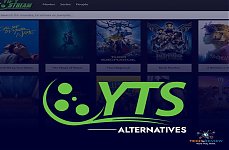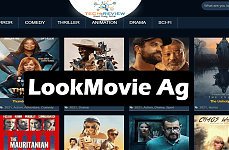How To Clean Cache Memory On Iphone From Apps And Safari

When iPhone users face any glitche while using it, they want to try clearing Cache memory to solve the problem. On the contrary, any iPhone user can’t really clear Cache memory in one time. You need to take help from various apps to clear Cache memory only if these apps support the feature. You need to take a three-pronged approach if you want to clear Cache on your iPhone. If you are an iPhone user you must know that Safari is the default browser on any iOS device. So, first, we need to clear cache in Safari. After that, we will provide you with some steps to clear cache from individual apps. Our final step will be to look at system level settings that can fix some common problems which you might have experienced.
Steps to clean iPhone Cache memory from Safari
If any website is failing to load on, your device you need to clear your browser’s cache. Now we are going to provide you with how to do that.
1. If you want to clear Cache completely, you need to go to ‘Setting’ and then ‘Safari’. Now tap on ‘Clear History and Website Data’.
2. Now you need to tap on ‘Clear History and Website Data’ again.
3. In any case, where you have some issues with a particular website, you need to go to ‘Settings’, ‘Safari’, ‘Advanced’ and then ‘Website Data’.
4. A particular website, which you are looking for, you need to use the search bar at the top. Once you are able to find that website just ‘Swipe left’ and tap on ‘Delete’. Now you have cleared the cache for that specific website.
Steps to clean Cache from third-party apps on iPhone
However, you won’t find any fixed way to clear cache from other apps on the iPhone. Still, there are some apps like Tumblr which has an option that lets you delete Cache. But it doesn’t mean that most apps have this facility. In any case, where you are facing any problem with an app, you can simply delete it and reinstall it.
Additional options to clean Cache on an iPhone
For instance, if you are facing some issues with Wi-Fi or software, iOS lets you use some system level options to reset certain settings. You can do it without removing your data from iPhone. We are going to provide you with some steps to clear space from your iPhone. Here are these steps.
1. If you want to clear unused apps besides data stored in these apps and documents, you need to go to ‘Settings’, ‘General’ and ‘iPhone Storage’. Now you need to tap on ‘Enable’ which is just next to ‘Offload Unused Apps’.
2. If you want to reset system settings like home screen layout, keyboard dictionary and network, first you need to go to ‘Settings’, ‘General’ and then ‘Reset’. Now it’s up to you what you choose according to your convenience to complete the process.
3. To clear some space from iPhone, you can also upload photos to iCloud and remove/delete the local copies. For that, you need to select ‘Settings’ first, after that ‘General’ and lastly ‘iPhone Storage’. In the last step, you need to tap on ‘Enable’ which is just next to ‘Optimize Photos’.
Read More Article: Top Five Memory Card
About author
Vikas Das
Hii..! This is Vikas Das& I like to share my thought and opinions of technical gadgets.
maybe, it's helpful to select a better option
Step-by-Step Guide: How to Logout Amazon Account Easily
by Shipra Prajapati 6 days agoLearn how to logout Amazon account on mobile (Android & iPhone) and desktop. Here is a step-by-step guide to signing out securely from all devices.
Guide To How to Save Instagram Story With Music
by Abhinav Singh 13 days agoLearn how to save Instagram story with music easily. Follow simple steps to download and keep your favourite stories with sound for other uses.
The Best GTA RP Servers: All-In-One Guide Of 2025
by Gopal Tiwari 19 days agoWant to know which GTA RP servers are the best and how to download them? Make sure to read our entire guide to know why they have gained popularity.
YTS Alternatives: 9 Best Yify Alternatives To Try In 2025
by Abhinav Singh 24 days agoThe World’s Highest Price Camera, featuring high-quality photos and designed for a specific purpose. Read our full blog to learn about their pricing.
LookMovie Ag | Comprehensive Guide To a Free Streaming Site
by Shipra Prajapati 26 days agoLookMovie Ag offers free streaming of movies & shows, but is it safe and legal to use? Learn how it works, the risks, and why OTT is a better choice.
WorldFree4u: Watch Latest Movies Online Easily
by Gopal Tiwari 27 days agoWorldFree4u is a popular site to watch movies online and download for free without any hassle. Read our full blog to know more about this site.